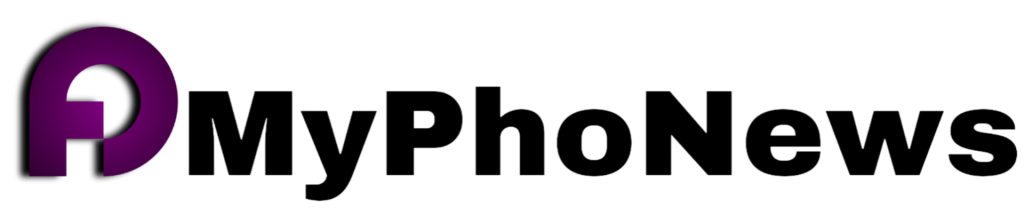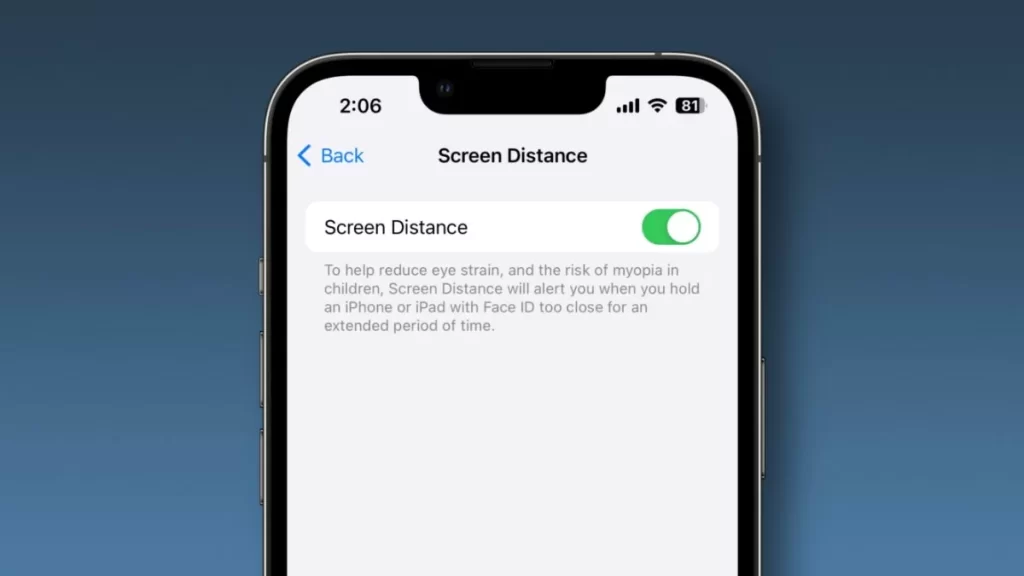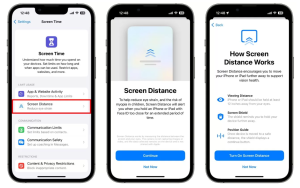This article will teach you how to activate the Screen Distance feature in iOS 17 and protect your eyes.
With the release of iOS 17, Apple introduced a new feature to reduce eye strain. In this article, we will teach you how to enable it.
Over the years, Apple has introduced several useful iOS tools, such as Night Shift, True Tone, and Dark Mode, to protect the eyes by reducing blue light and bright apps. These tools can further protect the eyes by reducing the wavelength of blue light, adjusting app brightness, and making the screen look more natural in different lighting conditions.
In iOS 17, the Screen Distance feature sends notifications if you hold your iPhone or iPad Pro close to your eyes for too long. According to Apple, this optional feature is designed to reduce eye strain and the risk of nearsightedness in children using Apple devices.
For eye health, keeping your iPhone or iPad at a distance of 40-45 cm from your eyes is recommended. By activating this feature, if the distance of the iPhone to your eyes reaches below 30 cm, you will receive a warning as “iPhone is too close.”
When you keep your distance, a tick will appear on the screen, allowing you to resume your activity by tapping Continue. Next to the screen distance warning, Apple displays a message with the following content:
Keeping your phone close to your arm can protect your vision.
Apple
How to activate the screen distance feature in IOS 17 for eye care
1. Open the Screen Time tab in the Settings app in the second section.
2. In the Limit Usage category, tap Screen Distance.
3. Next, tap Continue and Turn on Screen Distance to activate the feature.
The screen Distance feature is compatible with iPhone XS and later models. It is also compatible with 11-inch and 12.9-inch iPad Pro models released in 2018 and later.